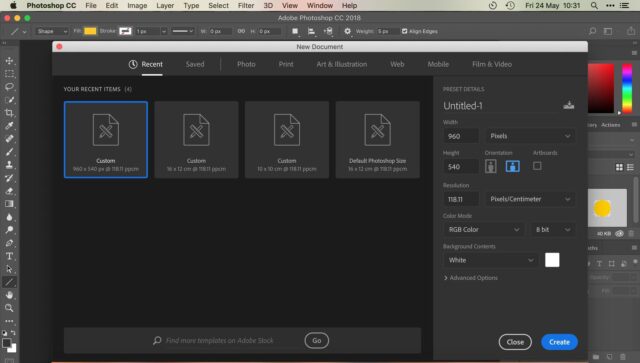Photoshop, developed by Adobe Inc., is widely recognized as a powerful image editing software that has revolutionized the field of digital imaging. Initially released in 1988, Photoshop has evolved into a comprehensive tool used by photographers, graphic designers, and artists for various purposes, including photo retouching, image manipulation, and digital painting.
Understanding Photoshop
Photoshop is renowned for its extensive array of features that allow users to perform a multitude of tasks. The software supports various image formats and provides tools for editing and enhancing photographs. Layers, masks, filters, and brushes are some of the core components that make Photoshop a versatile and indispensable tool in the realm of digital art and design.
Getting Started with Photoshop
Installation and Setup
Photoshop can be obtained by subscribing to Adobe’s Creative Cloud service. Once subscribed, the software can be downloaded and installed on the computer. Upon launching Photoshop for the first time, a workspace with various panels and tools will be displayed. The layout can be customized according to the user’s preferences, with options to save specific workspace configurations.
The Interface
Photoshop’s interface consists of several key elements:
- Menu Bar: Located at the top, it provides access to various functions and settings.
- Toolbox: Found on the left side, it contains tools for selecting, drawing, retouching, and navigating.
- Options Bar: Positioned below the Menu Bar, it displays options for the currently selected tool.
- Panels: Located on the right, panels like Layers, Adjustments, and History are available to manage different aspects of the editing process.
- Canvas: The central area where images are displayed and edited.
Basic Features and Tools
Layers
Layers are fundamental to Photoshop, enabling the stacking of images or elements. Each layer can be edited independently, allowing for non-destructive editing. Layers can be added, duplicated, deleted, or grouped, and their opacity and blending modes can be adjusted.
Selection Tools
Selection tools are essential for isolating parts of an image for editing. The Marquee Tool, Lasso Tool, and Magic Wand Tool are commonly used for making selections. Once a selection is made, adjustments or edits can be applied specifically to that area.
Brushes and Painting Tools
Photoshop offers a variety of brushes and painting tools for creating and editing images. The Brush Tool allows for painting with customizable brush tips, sizes, and opacities. The Clone Stamp Tool and Healing Brush Tool are used for retouching and repairing images by copying pixels from one area to another.
Adjustment Layers
Adjustment layers are used to apply color and tonal adjustments to an image without altering the original layer. Common adjustments include Levels, Curves, and Hue/Saturation. These adjustments can be modified at any time, preserving the original image data.
Filters and Effects
Photoshop provides a range of filters and effects that can be applied to images to achieve various artistic effects. Filters like Blur, Sharpen, and Distort can enhance or transform an image. These effects can be applied non-destructively using Smart Filters, which can be adjusted or removed later.
Advanced Techniques
Masking
Masking is a technique used to hide or reveal parts of a layer. Layer masks allow for precise control over which areas of a layer are visible. This technique is especially useful for compositing images or creating complex selections.
Retouching and Restoration
Photoshop excels in retouching and restoring photographs. Tools like the Spot Healing Brush, Patch Tool, and Content-Aware Fill are used to remove blemishes, repair damaged areas, and seamlessly blend textures. Old photographs can be restored to their former glory using these powerful tools.
Compositing
Compositing involves combining multiple images into a single composition. Layers, masks, and selection tools are used extensively in this process. Images can be blended together using various blending modes and opacity settings to create seamless composites.
Practical Applications
Photoshop is employed in numerous fields for various purposes. In photography, it is used for photo enhancement, retouching, and color correction. Graphic designers use Photoshop to create digital artwork, logos, and web graphics. In the film and entertainment industry, Photoshop is utilized for matte painting, concept art, and visual effects. Additionally, the software is favored by illustrators and digital painters for its extensive brush engine and painting tools.
Tips for Effective Use
- Non-Destructive Editing: Always use adjustment layers and masks to preserve the original image data.
- Shortcuts: Familiarity with keyboard shortcuts can significantly speed up the workflow.
- Organize Layers: Naming and grouping layers help in maintaining an organized workspace.
- Practice and Experiment: Regular practice and experimentation with different tools and techniques will improve proficiency.
Photoshop: Pros, Cons, and Top 10 Alternatives
Photoshop, developed by Adobe Inc., has long been considered the gold standard for photo editing and graphic design. Its extensive features and powerful capabilities have made it a favorite among professionals and hobbyists alike. However, like any software, Photoshop has its advantages and disadvantages. Additionally, numerous alternatives are available that cater to different needs and preferences. This article will explore the pros and cons of Photoshop and provide an overview of the top 10 alternatives.
Pros of Photoshop
- Comprehensive Toolset: A wide range of tools and features is offered by Photoshop, enabling users to perform intricate edits, create detailed designs, and manipulate images with precision.
- Professional Standard: Photoshop has become the industry standard for photo editing and graphic design, meaning proficiency in it is highly valued in many professional fields.
- Integration with Adobe Suite: Seamless integration with other Adobe products like Illustrator, InDesign, and After Effects is facilitated, creating a cohesive workflow for creative professionals.
- Advanced Features: Advanced features such as layers, masks, filters, and adjustment layers are included, providing users with extensive creative control.
- Regular Updates: Continuous improvements and new features are regularly introduced through updates, ensuring that users have access to the latest technology.
- Extensive Resources: A vast array of tutorials, forums, and resources is available online, making it easier for users to learn and master the software.
- High Compatibility: Support for various file formats, including RAW, JPEG, PNG, and PSD, ensures compatibility with a wide range of devices and other software.
- Customization Options: Highly customizable workspace and tool settings allow users to tailor the software to their specific needs and preferences.
- Third-Party Plugins: Compatibility with numerous third-party plugins and extensions expands Photoshop’s functionality even further.
- Mobile Integration: Adobe’s mobile apps, such as Photoshop Express and Photoshop Mix, allow users to edit on the go and sync their work across devices.
Cons of Photoshop
- Cost: The subscription-based pricing model can be expensive, especially for individuals and small businesses.
- Complexity: The extensive features and tools can be overwhelming for beginners, leading to a steep learning curve.
- System Requirements: High-performance hardware is often required to run Photoshop smoothly, which may not be accessible to all users.
- Subscription Model: The shift from a one-time purchase to a subscription model has been criticized by some users who prefer owning their software outright.
- Resource Intensive: Significant system resources are required, which can slow down other processes and affect overall computer performance.
- Occasional Bugs: Like any software, occasional bugs and glitches are experienced, which can disrupt workflow.
- Less Intuitive for Simple Edits: For users needing to perform basic photo edits, Photoshop’s complexity can make it less intuitive and more cumbersome than simpler alternatives.
- Updates Can Be Disruptive: Frequent updates, while beneficial in the long run, can sometimes introduce unexpected changes that disrupt familiar workflows.
- Limited 3D Capabilities: While 3D features are included, they are not as advanced or comprehensive as dedicated 3D modeling software.
- License Restrictions: The terms of Adobe’s licensing agreement can be restrictive, particularly for users looking to share or transfer their software.
Top 10 Alternatives to Photoshop
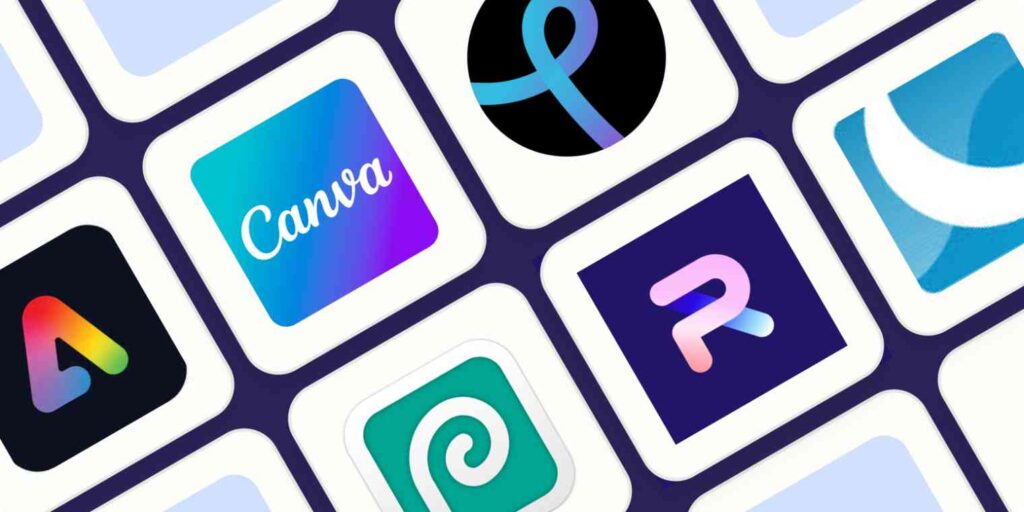
- GIMP (GNU Image Manipulation Program)
GIMP, an open-source photo editing software, is often regarded as the best free alternative to Photoshop. Advanced editing tools, support for various file formats, and a customizable interface are offered. The software is also supported by a strong community, providing numerous plugins and resources.
- Affinity Photo
Affinity Photo, developed by Serif, is a professional-grade photo editing software available for a one-time purchase. A wide range of tools and features comparable to Photoshop’s are provided, and seamless integration with Affinity’s other design software is facilitated.
- Corel PaintShop Pro
Corel PaintShop Pro is a robust photo editing software known for its user-friendly interface and extensive feature set. A more affordable one-time purchase option compared to Photoshop is provided, making it accessible to a broader audience.
- Pixlr
Pixlr, a web-based photo editor, offers a suite of tools for both beginners and advanced users. Accessibility from any device with an internet connection is ensured, making it a convenient option for quick edits on the go.
- Photopea
Photopea, another web-based editor, is designed to mimic Photoshop’s interface and functionality. Support for PSD files and various other formats is provided, making it an excellent free alternative for users familiar with Photoshop.
- Krita
Krita, an open-source painting program, is particularly well-suited for digital artists and illustrators. A variety of brushes and tools are offered, and a user-friendly interface is provided, making it a popular choice for creative professionals.
- Canva
Canva, an online design tool, is ideal for users looking to create social media graphics, presentations, and other visual content. A wide range of templates and an intuitive drag-and-drop interface are provided, making it accessible to users with little to no design experience.
- Fotor
Fotor, a cloud-based photo editing software, is designed for quick and easy edits. Basic photo editing tools, filters, and effects are offered, making it a suitable choice for users who need to make simple adjustments.
- Darktable
Darktable, an open-source photography workflow application, is aimed at photographers looking for a free alternative to Lightroom. Non-destructive editing, support for RAW files, and advanced color management tools are provided.
- Adobe Photoshop Elements
Adobe Photoshop Elements, a scaled-down version of Photoshop, is aimed at hobbyists and beginners. Essential photo editing tools, guided edits, and a more affordable one-time purchase option are offered, making it a great choice for casual users.
Conclusion
Photoshop, as a robust image editing software, has transformed the way digital images are edited and manipulated. With its extensive features and tools, it offers endless possibilities for creativity and innovation. Understanding the basic and advanced functionalities of Photoshop is crucial for anyone looking to excel in the fields of photography, graphic design, or digital art. Through practice and exploration, the full potential of Photoshop can be unlocked, enabling users to create stunning and professional-quality images.