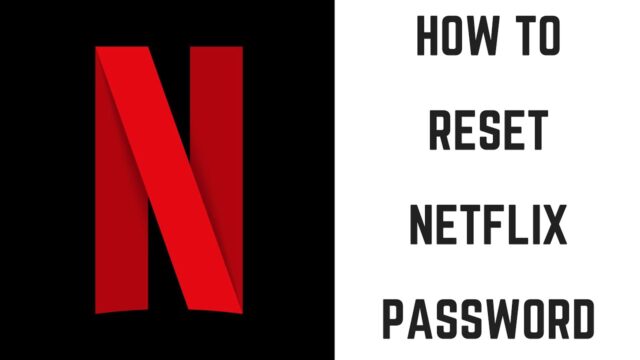How to Reset Your Netflix Password
If you’ve forgotten your Netflix password or just want to change it, this guide will walk you through the process step-by-step. Each step is explained clearly to help you reset your Netflix password easily.
Accessing the Netflix Login Page
First, you need to get to the Netflix login page. Open your web browser and type “Netflix” into the search bar, or go directly to Netflix.com. You should see the Netflix homepage. Look for the “Sign In” button, usually located in the top right corner of the page. Click on it to proceed to the login page.
Click on “Forgot Password”
On the login page, you will see fields where you can enter your email address or phone number and your password. Since you’ve forgotten your password, click on the “Forgot your password?” link. This link is usually located just below the password field. Clicking this link will take you to the password reset page.
Enter Your Email or Phone Number
On the password reset page, Netflix will ask you to enter the email address or phone number associated with your Netflix account. Type your email address or phone number into the designated field. Make sure you enter the correct information, as Netflix will use this to send you a password reset link or code.
Check Your Email or SMS for a Reset Link
After you submit your email address or phone number, check your email inbox or SMS messages for a password reset message from Netflix. If you don’t see it right away, check your spam or junk folder, as sometimes emails can end up there. The message will contain a link or a code that you need to use to reset your password.
Click the Password Reset Link
Open the email or SMS message from Netflix and look for the password reset link. Click on this link, and it will take you to a new page where you can create a new password. If you received a code instead, enter it on the page provided to verify your request.
Create a New Password

On the password reset page, you will see fields where you can enter a new password. Choose a strong and secure password that you haven’t used before. A good password should include a mix of letters (both uppercase and lowercase), numbers, and symbols. Type your new password into the provided fields. Make sure to confirm your new password by entering it again in the second field.
Save Your New Password
Once you’ve entered and confirmed your new password, click on the “Save” or “Submit” button. This will update your Netflix account with the new password. You should see a confirmation message that your password has been successfully reset.
Sign In with Your New Password
After saving your new password, you can now sign in to Netflix with it. Go back to the Netflix login page and enter your email address or phone number and your new password. Click the “Sign In” button to access your account.
Update Your Password on All Devices
If you use Netflix on multiple devices, such as your smartphone, tablet, or smart TV, you might need to update the password on each of these devices. Go to the Netflix app on each device and sign in with your new password. This will ensure that all your devices are synchronized with your new login details.
Troubleshooting Common Issues
If you encounter any issues while resetting your password, here are some common problems and solutions:
- Didn’t Receive the Reset Email or SMS? Double-check that you entered the correct email address or phone number. Ensure that you’re checking the correct inbox or messages. If it’s still missing, try resending the request.
- Password Reset Link Expired? Password reset links can expire if not used within a certain time frame. If this happens, repeat the password reset process to receive a new link.
- Code Not Working? Ensure you enter the code exactly as received, without any extra spaces or characters. If it’s still not working, try requesting a new code.
- Can’t Remember Email or Phone Number? If you’ve forgotten the email or phone number linked to your account, try contacting Netflix customer support for further assistance. They might ask you to verify your identity before helping you.
By following these steps, you should be able to successfully reset your Netflix password and regain access to your account.