How to Download Hulu Shows
Downloading Hulu shows allows you to watch your favorite content offline, which is perfect for times when you don’t have a reliable internet connection. This guide will walk you through the steps to download shows from Hulu, ensuring you never miss an episode, even without an active internet connection. Let’s break it down into clear, easy-to-follow steps.
Check Your Hulu Subscription
Before you start downloading, make sure your Hulu subscription plan includes the ability to download content. As of now, only Hulu’s No Ads and Hulu + Live TV plans offer this feature. If you’re on a different plan, you may need to upgrade to one of these options to download shows.
Steps to Check Your Plan:
- Open the Hulu app on your device.
- Go to the “Account” section.
- Review your current subscription plan.
If your plan does not include the download feature, visit the Hulu website or contact customer support to upgrade your plan.
Install the Hulu App
Downloading shows from Hulu requires the Hulu app. Ensure you have the app installed on your device. Hulu’s app is available for various devices, including smartphones, tablets, and some smart TVs.
Steps to Install the Hulu App:
- For Smartphones/Tablets:
- iOS Devices: Go to the App Store, search for “Hulu,” and tap “Install.”
- Android Devices: Go to the Google Play Store, search for “Hulu,” and tap “Install.”
- For Smart TVs:
- Go to your TV’s app store, search for “Hulu,” and install the app.
Log in to Your Hulu Account
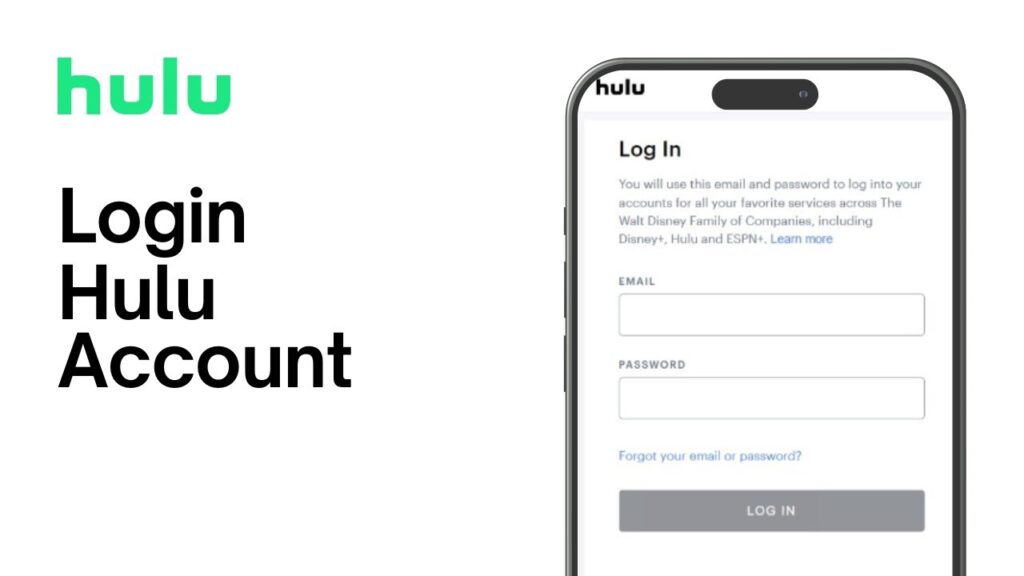
Once the Hulu app is installed, open it and log in with your Hulu credentials. You’ll need a valid Hulu subscription and login details to access the download feature.
Steps to Log In:
- Open the Hulu app.
- Enter your email and password associated with your Hulu account.
- Tap “Log In” to access your account.
If you forget your password, you can reset it through the Hulu website or app.
Find the Show You Want to Download
With the Hulu app open and you logged in, search for the show you want to download. Hulu’s app provides a user-friendly interface that makes it easy to browse and find your favorite shows.
Steps to Find a Show:
- Use the search bar at the top of the app screen.
- Type in the name of the show you want.
- Select the show from the search results.
If you’re not sure what to watch, browse through Hulu’s categories or recommendations.
Check for Download Availabilit
Not all shows on Hulu are available for download. Check if the show you want to download has the download option. This feature is usually indicated by a download icon next to the episode.
Steps to Check Download Availability:
- Open the show’s page.
- Look for a download icon (usually a downward arrow) next to the episode or season you want to download.
- If the icon is present, downloading is available for that content.
Start the Download
Once you’ve confirmed that the show is available for download, follow these steps to start the download:
Steps to Download a Show:
- Go to the show’s episode list.
- Tap the download icon next to the episode you want to download.
- Wait for the download to complete. You can check the progress in the “Downloads” section of the app.
For multiple episodes or an entire season, you can often select the download option for the whole season at once.
Manage Your Downloads
After downloading shows, you can manage them within the Hulu app. You can view, delete, or re-download content as needed.
Steps to Manage Downloads:
- Go to the “Downloads” section in the Hulu app.
- Find the show or episode you want to manage.
- Choose options such as “Delete” to free up space or “Re-download” if needed.
Managing your downloads helps keep your device’s storage organized and ensures you have space for new content.
Watch Downloaded Shows Offline
Once your shows are downloaded, you can watch them without an internet connection. This is especially useful for travel or situations where internet access is limited.
Steps to Watch Offline:
- Open the Hulu app.
- Go to the “Downloads” section.
- Tap on the downloaded show or episode you want to watch.
- Enjoy your content offline!
Remember, downloaded content may have a viewing expiration date depending on licensing agreements. Be sure to check how long you have to watch your downloaded shows before they expire.
Troubleshooting Common Issues
If you encounter any issues while downloading or watching shows offline, here are some common troubleshooting steps:
Common Issues and Solutions:
- Download Failed: Check your internet connection and storage space. Ensure you’re logged in with the correct account.
- Playback Issues: Make sure you have the latest version of the Hulu app. Restart the app or your device if necessary.
- Expired Downloads: Check if the downloaded content has expired. Re-download the content if needed.
For persistent issues, visit Hulu’s help center or contact customer support for assistance.
By following these steps, you’ll be able to download and enjoy Hulu shows offline with ease. Remember to check your subscription plan, manage your downloads, and troubleshoot any issues to ensure a smooth viewing experience.










