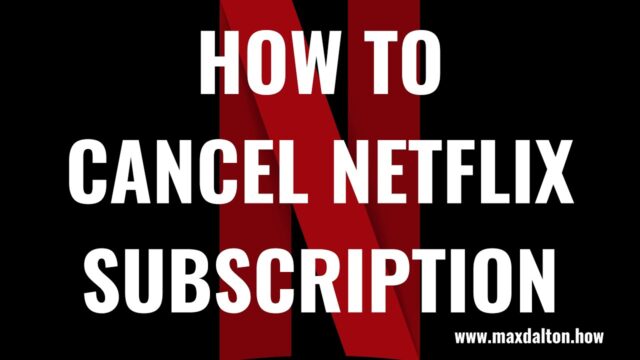How to Cancel a Netflix Subscription
Overview
In this log, the process of canceling a Netflix subscription will be outlined. Detailed steps are provided to ensure that the subscription is effectively terminated. This guide is particularly useful for users who may find the process confusing or are unfamiliar with how to navigate the Netflix platform.
Step 1: Accessing the Netflix Account
First, access to the Netflix account must be obtained. This can be done by visiting the Netflix website or opening the Netflix app on a mobile device. The credentials associated with the account (email and password) will be required to log in. It is important to ensure that the correct account is being accessed, especially if multiple users share the same device.
Step 2: Navigating to the Account Settings
Once logged in, the next step involves navigating to the account settings. This section is where the subscription management options are located. On the Netflix homepage, the profile icon should be clicked, which is usually found in the upper-right corner. A dropdown menu will appear, from which the option labeled “Account” should be selected.
Step 3: Locating the Subscription Details
In the account settings, various options related to the account will be displayed. The section titled “Membership & Billing” is where the subscription details are found. Under this section, the current subscription plan, billing details, and other related information can be viewed. To proceed with the cancellation, the option labeled “Cancel Membership” should be located. This option is typically found under the “Membership & Billing” section.
Step 4: Initiating the Cancellation Process
By clicking on the “Cancel Membership” button, the cancellation process will be initiated. A confirmation screen will appear, asking for confirmation of the desire to cancel the subscription. At this point, the cancellation can still be aborted if the user decides not to proceed. If the decision to cancel is final, the button labeled “Finish Cancellation” should be clicked.
Step 5: Understanding the Cancellation Terms
After the cancellation has been confirmed, it is important to understand the terms associated with the cancellation. Netflix will allow access to the service until the end of the current billing cycle. This means that even after the cancellation is confirmed, the service can still be used until the next billing date. After this date, access to the Netflix content will be restricted.
Step 6: Checking for Confirmation Email
Once the cancellation has been processed, a confirmation email will be sent to the email address associated with the account. This email serves as proof that the cancellation request has been received and processed by Netflix. It is advisable to keep this email for future reference, in case any issues arise regarding the cancellation.
Step 7: Verifying Account Status

To ensure that the cancellation has been successfully completed, the account status can be checked by revisiting the “Account” section on Netflix. The status of the membership should now indicate that it has been canceled. If this is not reflected, customer support should be contacted for further assistance.
Additional Considerations
- Reactivation: If the subscription is canceled and then later the desire to reactivate it arises, this can easily be done by logging into the account and selecting the reactivation option. The same payment details can be used, or new details can be provided.
- Account Sharing: If the Netflix account is shared with others, it is important to inform them of the cancellation. This ensures that they are aware of the upcoming loss of access to the service.
- Alternative Streaming Services: After canceling Netflix, other streaming services may be considered as alternatives. Platforms such as Hulu, Amazon Prime Video, or Disney+ offer similar services and may meet the viewing needs previously fulfilled by Netflix.
Step 11: Keep Track of Downloaded Content
To maintain an organized viewing experience, it is advisable to keep track of what has been downloaded. With numerous titles available for offline viewing, it can be easy to lose track of what has already been watched or is stored on the device. A regular review of the “My Downloads” section will help in identifying which content is ready to watch and which may need to be renewed or deleted. For TV series, episodes should be watched in sequence to avoid any confusion or missed content.
Step 12: Syncing Across Devices
If multiple devices are used for watching Netflix, it is useful to understand how syncing works for offline content. While Netflix allows streaming progress to sync across devices, downloaded content is stored locally and does not sync across multiple devices automatically. This means that if a title is downloaded on one device, it will not appear as downloaded on another device. Therefore, when switching devices, the content must be downloaded again. It is important to plan which device will be used for offline viewing, especially when traveling, to avoid unnecessary downloads and storage use.
Step 13: Optimize Device Storage
Managing storage space is crucial when downloading multiple titles for offline viewing. Since video files can take up significant storage space, especially in high quality, it is recommended that the storage capacity of the device be monitored regularly. This can be done by accessing the device’s storage settings. If space becomes limited, the oldest or least-watched content can be deleted to make room for new downloads. Using an external SD card, if supported by the device, can also help in expanding storage capacity and allowing for more offline content.
Step 14: Use Airplane Mode
One of the benefits of downloading Netflix content for offline viewing is that it allows for uninterrupted viewing in airplane mode. When traveling by air or in situations where mobile data or Wi-Fi needs to be turned off, content can still be accessed. By enabling airplane mode, distractions from notifications or calls are also minimized, allowing for an immersive viewing experience. The Netflix app should be opened before enabling airplane mode to ensure that all downloads are accessible and functioning correctly.
Step 15: Explore Regional Content
Offline viewing can also be a way to explore regional content that may not be available in the user’s home country. When traveling internationally, it is possible to download content specific to the region where the device is connected to the internet. This allows for the discovery of new shows and movies that may not have been previously available. It is important to note, however, that regional content downloaded abroad may not be accessible once the user returns home, due to licensing restrictions. Therefore, it is recommended to watch this content while still in the region where it was downloaded.
Conclusion
Canceling a Netflix subscription is a straightforward process when the correct steps are followed. By accessing the account, navigating to the account settings, and following the prompts to cancel, the subscription can be effectively terminated. It is important to be aware of the terms associated with the cancellation, such as continued access until the end of the billing cycle and the receipt of a confirmation email. Additionally, alternatives to Netflix may be explored if continued access to streaming content is desired.