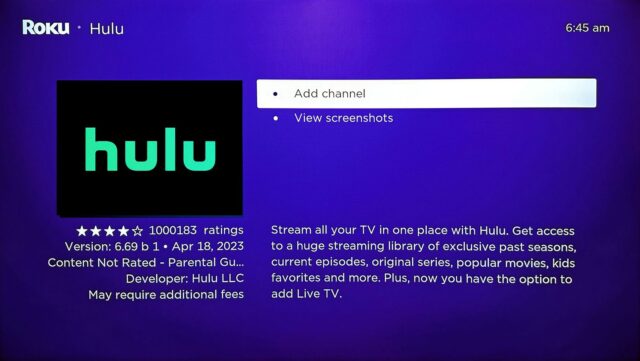Hulu and Roku
Hulu is a popular streaming service that offers a wide range of TV shows, movies, and original content. Roku is a brand known for its streaming devices, which allow users to watch content from various services on their televisions. If you want to watch Hulu on your Roku device, you’ll need to set it up correctly. This guide will walk you through the process step by step, ensuring you can enjoy Hulu’s vast library of content on your Roku device.
Checking Compatibility
Before setting up Hulu on Roku, ensure your Roku device is compatible with the Hulu app. Most Roku devices are compatible with Hulu, but it’s good to check the specific model. You can find this information in the Roku device settings or on the Roku website. Additionally, ensure your Hulu subscription is active and that you have the correct login credentials. Compatibility checks prevent issues during the installation process and ensure a smooth setup.
Setting Up Your Roku Device
First, set up your Roku device if you haven’t already. Connect your Roku device to your TV using an HDMI cable. Plug the power adapter into the Roku and an electrical outlet. Turn on your TV and select the HDMI input connected to your Roku. Follow the on-screen instructions to connect your Roku to your Wi-Fi network and complete the initial setup. Make sure your Roku software is updated to the latest version to ensure compatibility with Hulu.
Adding the Hulu Channel
Once your Roku device is set up, press the Home button on your Roku remote. Navigate to the Streaming Channels option and select it. This will open the Channel Store. In the search bar, type “Hulu” and select the Hulu channel from the search results. Click on Add Channel to begin the installation process. The Roku will download and install the Hulu app. Once installed, you’ll see the Hulu icon on your Roku home screen.
Logging into Hulu
After adding the Hulu channel, launch it by selecting the Hulu icon from the Roku home screen. You’ll be prompted to log in. Enter your Hulu username and password. If you don’t have an account, you’ll need to create one on the Hulu website or through the Hulu app on another device. Follow the on-screen prompts to complete the login process. If you encounter issues logging in, double-check your credentials or reset your password if needed.
Navigating the Hulu App

Once logged in, you can navigate the Hulu app using your Roku remote. Use the arrow buttons to browse through different categories like TV shows, movies, and Hulu Originals. The Home screen will display your watchlist, recently watched shows, and recommendations based on your viewing history. Use the Search function to find specific titles or genres. Familiarize yourself with the app’s layout to make finding and watching content easier.
Updating the Hulu App
To ensure the best performance and access to new features, keep your Hulu app updated. Roku devices typically update apps automatically, but you can manually check for updates if needed. Go to the Roku home screen and navigate to Streaming Channels. Find Hulu in your list of installed channels, press the * button on your remote, and select Check for Updates. If an update is available, Roku will download and install it automatically.
Troubleshooting Common Issues
Sometimes, issues may arise while using Hulu on Roku. If you experience problems such as buffering, freezing, or login errors, try restarting your Roku device by unplugging it from the power source and plugging it back in. Check your internet connection to ensure it is stable. You can also try uninstalling and reinstalling the Hulu app. If problems persist, visit the Hulu or Roku support websites for more detailed troubleshooting steps.
Using Hulu’s Features on Roku
Hulu offers various features that enhance your viewing experience. You can create and manage multiple profiles to personalize recommendations for different users. Hulu also allows you to download content for offline viewing on some devices, though this feature may not be available on Roku. Use the app’s settings to customize your playback preferences, such as video quality and subtitle options. Explore these features to make the most of your Hulu subscription on Roku.
Conclusion
Getting Hulu on your Roku device is a straightforward process. By following the steps outlined above, you can easily add Hulu to your Roku, log in, and start watching your favorite shows and movies. Regular updates and troubleshooting tips will help maintain a smooth viewing experience. Enjoy the vast content library of Hulu on your Roku and make the most of your streaming experience.