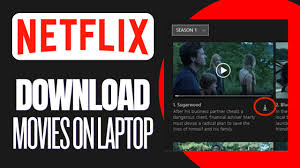How to Download Movies on Netflix
Netflix offers a convenient feature that allows you to download movies and TV shows for offline viewing. This is especially useful when you’re traveling or don’t have access to a reliable internet connection. Here’s a step-by-step guide to help you download movies on Netflix effectively.
Understanding Netflix’s Download Feature
Netflix’s download feature lets you save content on your device to watch offline. This feature is available on most Netflix-supported devices, including smartphones, tablets, and computers. The downloads are stored within the Netflix app, and you can watch them anytime without needing an internet connection. However, not all content on Netflix is available for download. The availability depends on licensing agreements and content rights.
The download feature supports various video qualities, including Standard Definition (SD), High Definition (HD), and Ultra High Definition (UHD), depending on your device and subscription plan. By downloading content, you can ensure that you have access to your favorite movies and TV shows, even when you’re not connected to the internet.
Checking Device Compatibility
Before downloading movies from Netflix, ensure that your device is compatible with the download feature. Netflix supports downloads on iOS and Android devices running the latest versions of their operating systems. This includes smartphones and tablets. For computers, you need to use the Netflix app available on the Microsoft Store for Windows 10 or later. Mac users cannot download Netflix content directly onto their Macs, but they can use workarounds like Windows emulators.
To check compatibility, visit the Netflix Help Center or the app store on your device. Ensure that your Netflix app is updated to the latest version to access the download feature.
Installing the Netflix App

To download movies, you need to install the Netflix app on your device. For smartphones and tablets, you can download the app from the Apple App Store (for iOS devices) or Google Play Store (for Android devices). Simply search for “Netflix” and install the app.
For Windows computers, open the Microsoft Store, search for “Netflix,” and click “Get” to install the app. Ensure that you have a stable internet connection during the installation process to avoid any interruptions.
After installation, open the Netflix app and sign in with your account credentials. You need a valid Netflix subscription to access the download feature.
Finding Downloadable Content
Not all content on Netflix is available for download. To find downloadable movies and TV shows, navigate to the “Downloads” section of the app. On mobile devices, tap the “Downloads” icon at the bottom of the screen, then select “Find Something to Download” or “Available for Download.”
You can also search for specific titles and check if they are available for download by looking for the download icon next to the movie or TV show. This icon usually resembles a downward arrow. If the icon is present, the content is available for download. If not, it means that the content cannot be downloaded due to licensing restrictions.
Downloading Movies and TV Shows
Once you find content available for download, tap on the download icon next to the title. For TV shows, you will need to download individual episodes by tapping the download icon next to each episode. On mobile devices, you can also choose the quality of the download, which will affect the file size and video quality.
Ensure that you have enough storage space on your device for the download. The app will notify you if the download is complete or if there are any issues. You can monitor the progress of your downloads in the “Downloads” section of the app.
Managing Downloaded Content
After downloading movies or TV shows, you can manage them through the “Downloads” section of the app. Here, you can view all your downloaded content, check the download status, and delete items if needed. To delete a downloaded movie or episode, tap the “Edit” button or swipe left on the title, then select “Delete” or the trash can icon.
You can also adjust your download settings, such as video quality and automatic downloads, in the app’s settings menu. This helps manage storage space and ensures that your device runs smoothly.
Viewing Downloaded Content
To watch downloaded content, go to the “Downloads” section of the app. Here, you will see a list of all the movies and TV shows you have downloaded. Tap on the title you want to watch, and the video will start playing. You can watch downloaded content anytime, anywhere, as long as you are using the same device where the content is downloaded.
Remember that some downloaded content might have an expiration date, and you may need to connect to the internet periodically to renew the download if required.
Troubleshooting Common Issues
If you encounter issues with downloading or viewing content, try the following troubleshooting steps:
- Check Internet Connection: Ensure that you have a stable internet connection before downloading content.
- Update the App: Make sure that your Netflix app is updated to the latest version.
- Clear Cache: Clear the app’s cache and data if the download feature isn’t working correctly.
- Storage Space: Verify that your device has enough storage space for the download.
- Reinstall the App: If problems persist, uninstall and reinstall the Netflix app.
For additional help, visit the Netflix Help Center or contact Netflix customer support.
Expiry and Renewal of Downloads
Netflix content downloaded for offline viewing has an expiration date, usually 48 hours after you start watching it. The app will notify you when a download is about to expire. Some content may need to be renewed by connecting to the internet before it can be watched again.
To renew a download, simply open the Netflix app while connected to the internet. The app will automatically refresh your downloads if they are eligible for renewal. This ensures you always have access to your favorite content.
Conclusion
Downloading movies and TV shows on Netflix provides flexibility and convenience, allowing you to watch your favorite content offline. By following these steps—checking device compatibility, installing the app, finding and downloading content, managing downloads, and troubleshooting issues—you can make the most of Netflix’s offline viewing feature. Enjoy your movies and shows anytime, anywhere, with the ease of offline access.