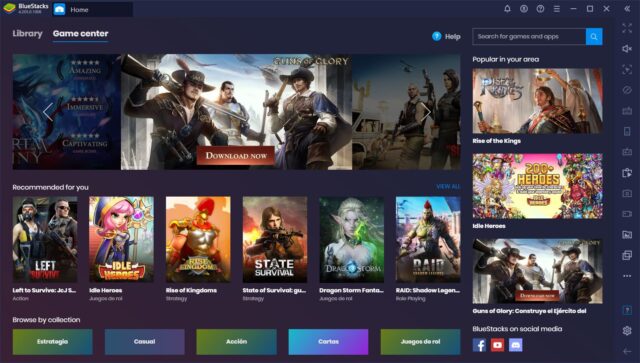BlueStacks is an application that allows Android apps to be run on a Windows or macOS computer. Developed by BlueStacks Inc., the software is designed to bridge the gap between mobile and desktop experiences. With the increasing demand for cross-platform usability, BlueStacks has emerged as a popular tool for users seeking to utilize Android applications on their desktops.
How BlueStacks Works
The functionality of BlueStacks is achieved through the use of virtualization technology. The software creates a virtualized Android environment on the user’s computer, enabling Android applications to operate seamlessly as if they were on a mobile device. This environment replicates the Android OS and its features, allowing users to install, use, and manage applications just like on a smartphone or tablet.
Installation Process
To begin using BlueStacks, the software must first be downloaded from the official website. Once the installer is obtained, it is executed to start the installation process. After accepting the terms and conditions, the software is installed, and the user is prompted to log in with their Google account. This step is essential as it allows access to the Google Play Store and other Google services. Following the setup, Android apps can be downloaded directly from the Play Store or installed via APK files.
Pros of Using BlueStacks
- Ease of Access: BlueStacks provides a convenient way for users to access Android applications on a larger screen. The enhanced visibility of a desktop monitor can improve the overall user experience, particularly for games and productivity apps.
- Integration with Google Services: By logging into a Google account, users gain access to their existing apps and data, including contacts, settings, and preferences. This integration ensures a smooth transition from mobile to desktop.
- Enhanced Performance: BlueStacks is designed to optimize the performance of Android apps on desktops. The software can leverage the superior processing power and memory of a computer, often resulting in a smoother experience compared to mobile devices.
- Customizable Controls: Users have the ability to customize controls for games and other applications. BlueStacks provides options to map keyboard and mouse inputs, allowing for a more tailored and efficient user experience.
- Multiple Instances: The multi-instance feature allows users to run multiple apps or games simultaneously. This functionality can be particularly useful for gamers who wish to play several games or accounts at once.
- Compatibility: BlueStacks supports a wide range of Android apps, making it a versatile tool for users with diverse needs. This broad compatibility ensures that most apps will function as intended on the desktop environment.
Cons of Using BlueStacks
- System Resource Usage: BlueStacks requires a significant amount of system resources, including CPU and RAM. On computers with lower specifications, this can lead to performance issues or slower overall system performance.
- Occasional Bugs and Crashes: Users may encounter occasional bugs or crashes when using BlueStacks. While the developers continuously work on updates and improvements, some stability issues can still arise.
- Limited Support for Certain Apps: Despite its broad compatibility, some Android apps may not function optimally or at all on BlueStacks. This limitation can be due to specific app requirements or incompatibilities with the virtualized environment.
- Ads and In-App Purchases: Some applications run with ads or offer in-app purchases, which may be more noticeable or intrusive when used on a desktop through BlueStacks. This experience can differ from using the apps on a mobile device.
- Setup Complexity: For users who are not familiar with virtualized environments, the setup process of BlueStacks may seem complex. Troubleshooting installation or operational issues might require technical knowledge or support.
- Privacy Concerns: As with any software that requires a Google account, users might have concerns about data privacy. The synchronization of data between the mobile and desktop environments could potentially expose personal information.
Log: BlueStacks Top 10 Alternatives
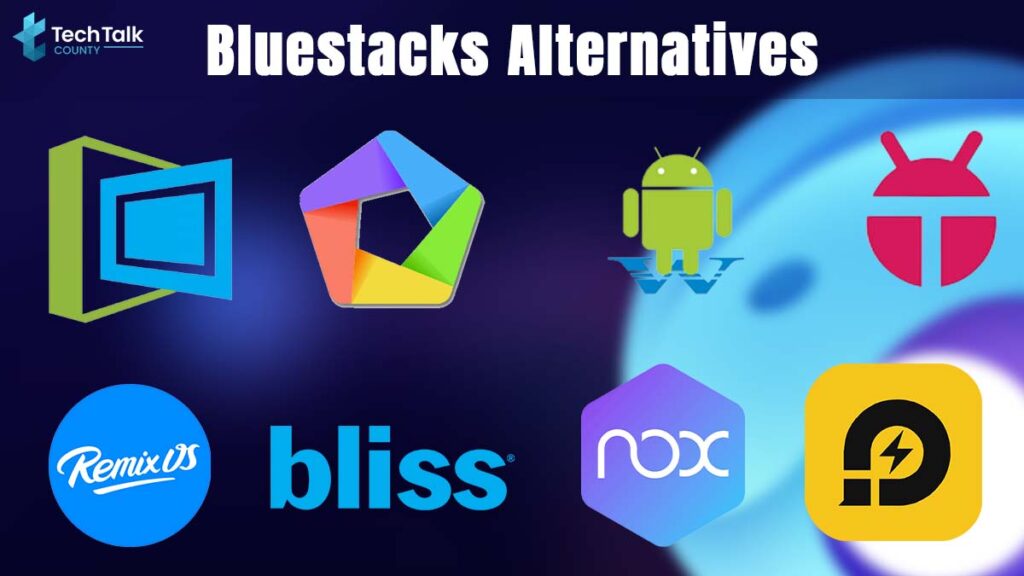
In the realm of Android emulation, BlueStacks is often considered a leading option. However, various alternatives to BlueStacks have emerged, offering unique features and functionalities. This log will explore ten of these alternatives, shedding light on their respective advantages and characteristics. The content is presented in passive voice to ensure a formal and objective tone.
1. NoxPlayer
NoxPlayer is widely recognized as a formidable alternative to BlueStacks. Designed with a user-friendly interface, it has been favored for its smooth performance and stability. Various customization options are provided, allowing users to tailor their emulation experience according to individual preferences. Gaming controls are highly adjustable, and compatibility with a broad range of applications is ensured.
2. LDPlayer
LDPlayer is another notable option that has been gaining popularity. Its performance is often highlighted for being efficient and responsive. The ability to run multiple instances simultaneously is among its standout features, facilitating multitasking. A range of settings is provided to optimize gaming experiences, and regular updates are delivered to enhance functionality and security.
3. MEmu Play
MEmu Play has been commended for its versatility and performance. The software is designed to support various versions of Android, catering to different needs. Enhanced keyboard mapping and gamepad support are featured, making it suitable for diverse applications. A high degree of stability and reliability is typically reported, contributing to its favorable reputation.
4. Genymotion
Genymotion is often used by developers due to its advanced features. The emulation environment is customizable, enabling testing across different Android versions and devices. Its cloud-based option provides additional flexibility, allowing users to access their virtual devices from various locations. The emphasis on development and testing features distinguishes it from other alternatives.
5. Andyroid
Andyroid is recognized for bridging the gap between mobile and desktop environments. Integration with Google Play Services and other Android functionalities is provided, ensuring a seamless experience. The ability to synchronize apps and data between devices is also featured. Users often appreciate its straightforward setup process and intuitive interface.
6. Droid4X
Droid4X is noted for its straightforward and efficient performance. It is often chosen for its simplicity and ease of use. The software provides basic emulation features and has been appreciated for its ability to run games and applications smoothly. Customization options are available, though they may be less extensive compared to other alternatives.
7. Remix OS Player
Remix OS Player is designed to offer a desktop-like experience for Android users. The interface mimics that of a traditional operating system, providing a more familiar environment for desktop users. Features such as multi-window support and keyboard shortcuts are included. Though its development has been discontinued, it is still used by those seeking a unique emulation experience.
8. KoPlayer
KoPlayer is recognized for its focus on gaming performance. High compatibility with a range of games is emphasized, and it supports various gaming controls. The user interface is designed to be accessible, and the software is often appreciated for its ability to handle graphics-intensive applications effectively. Frequent updates contribute to its ongoing improvement.
9. VirtualBox with Android-x86
VirtualBox combined with Android-x86 provides a more customizable emulation experience. This method allows users to install Android directly onto a virtual machine, offering a high degree of control. The flexibility to configure various settings and allocate resources is provided. Though it may require more technical expertise, it is favored for its adaptability.
10. Phoenix OS
Phoenix OS offers an Android experience tailored for desktop use. The interface is designed to be familiar to users of traditional operating systems, with features such as taskbars and window management. Its performance is generally stable, and it supports various applications and games. Regular updates are released to ensure compatibility with newer applications and technologies.
Conclusion
BlueStacks stands out as a valuable tool for users who wish to extend their Android app experience to a desktop environment. By offering an intuitive and user-friendly interface, the software facilitates the use of mobile applications on a larger screen with enhanced performance. However, it is important to consider the potential downsides, such as system resource usage and occasional stability issues, before fully committing to the software. Overall, BlueStacks provides a versatile solution for those seeking greater flexibility in their app usage, but users should weigh the benefits against the limitations based on their individual needs and preferences.