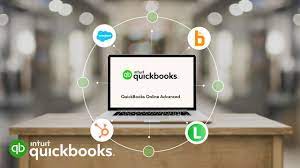Managing finances efficiently has been a challenge for many businesses and individuals. QuickBooks, an accounting software, has been designed to simplify this task, enabling users to handle their finances more effectively. By leveraging its features, considerable time can be saved. The following tips and strategies have been compiled to help users maximize their efficiency with QuickBooks.
1. Automating Transactions
Automation has been one of the key features of QuickBooks. Recurring transactions such as invoices, bills, and payments can be scheduled. This feature ensures that repetitive tasks are handled automatically, reducing the time spent on manual entries. To automate transactions, the ‘Recurring Transactions’ option should be selected from the settings menu, and the necessary details filled out.
2. Using Bank Feeds
Bank feeds integration is offered by QuickBooks, allowing the automatic import of bank and credit card transactions. This feature eliminates the need for manual entry of each transaction. By connecting bank accounts to QuickBooks, transactions are automatically downloaded and categorized. This can be done by navigating to the ‘Banking’ menu and following the instructions to link the desired bank accounts.
3. Customizing Invoices and Forms
Customization of invoices and other forms can significantly reduce the time spent on repetitive tasks. Templates for invoices, estimates, and sales receipts can be created, ensuring consistency and saving time. By accessing the ‘Custom Form Styles’ under the ‘Sales’ menu, templates can be designed according to business needs. This way, every new transaction does not require starting from scratch.
4. Setting Up Rules
Rules for categorizing transactions can be set up within QuickBooks. This feature helps in automatically assigning categories to transactions based on predefined criteria. By utilizing this, the time spent on manual categorization is minimized. Rules can be created by going to the ‘Banking’ menu, selecting a transaction, and choosing ‘Create a Rule’.
5. Utilizing Keyboard Shortcuts
Keyboard shortcuts have been provided by QuickBooks to expedite navigation and data entry. Familiarity with these shortcuts can greatly enhance efficiency. For example, pressing ‘Ctrl + N’ opens a new transaction, ‘Ctrl + E’ edits the selected transaction, and ‘Ctrl + D’ deletes it. A comprehensive list of shortcuts is available in the QuickBooks help section.
6. Batch Processing
Batch processing capabilities are available in QuickBooks for handling multiple transactions simultaneously. This feature is especially useful for updating multiple records at once. By selecting ‘Batch Actions’ from the appropriate menu, several transactions can be modified, approved, or deleted at the same time, which significantly cuts down the processing time.
7. Integrating Third-Party Apps
Third-party applications can be integrated with QuickBooks to extend its functionality and streamline processes. Apps for time tracking, inventory management, and expense reporting can be connected. By visiting the QuickBooks App Store, compatible apps can be explored and integrated, reducing the need for manual data transfer between different systems.
8. Creating Custom Reports
Custom reports can be generated within QuickBooks to provide tailored insights. Standard reports can be modified or new ones created to meet specific requirements. This eliminates the need for external reporting tools and saves time on data analysis. By going to the ‘Reports’ menu and selecting ‘Custom Reports’, the necessary parameters can be set up.
9. Utilizing the QuickBooks Mobile App
The QuickBooks mobile app offers on-the-go access to financial data and functionalities. By using the app, invoices can be created, expenses tracked, and reports reviewed from anywhere. This flexibility ensures that time is not lost due to being away from the office. The app can be downloaded from the relevant app store and synced with the QuickBooks account.
10. Leveraging Payroll Features
Payroll management has been simplified in QuickBooks, with features such as automatic tax calculations, direct deposit, and payroll reporting. By using these features, payroll processing time is significantly reduced. Setting up payroll in QuickBooks involves navigating to the ‘Payroll’ menu and following the setup instructions.
11. Reconciliation Made Easy
Account reconciliation is streamlined in QuickBooks. By regularly reconciling accounts, discrepancies can be identified and corrected promptly. The reconciliation process is automated, matching imported bank transactions with recorded ones. The ‘Reconcile’ option under the ‘Accounting’ menu facilitates this process.
12. Using Class and Location Tracking
Class and location tracking features are available to categorize transactions based on different segments of the business. This allows for more detailed reporting and analysis without additional data entry. These features can be enabled in the ‘Company Settings’ and then used during transaction entry to assign the appropriate class or location.
13. Regular Backups
Regular backups of QuickBooks data ensure that work is not lost due to unforeseen issues. Automatic backups can be scheduled, saving time on manual backups and providing peace of mind. By going to the ‘Backup’ settings, the frequency and timing of backups can be set.
14. Training and Support
Investing time in training and utilizing QuickBooks support resources can pay off in the long run. QuickBooks offers tutorials, webinars, and a robust support community. By becoming proficient in QuickBooks, users can navigate and utilize the software more effectively, ultimately saving time.
15. Reviewing and Cleaning Data
Periodic review and cleanup of data ensure that the QuickBooks file remains organized and efficient. Duplicate entries, outdated records, and unnecessary data should be removed. The ‘Condense Data’ feature can be used to archive old transactions, improving performance and reducing clutter.
Conclusion
By implementing these time-saving tips, the efficiency of financial management can be greatly enhanced. QuickBooks offers a wide array of features designed to automate and simplify accounting tasks. Utilizing these features not only saves time but also improves accuracy and consistency in financial records. Whether running a small business or managing personal finances, leveraging QuickBooks effectively can lead to better financial management with less effort.