Internet Download Manager (IDM) is a software application designed to manage and accelerate downloads. It is often used to enhance download speeds, organize downloaded files, and resume interrupted downloads. IDM integrates with various web browsers and provides users with an efficient way to handle their downloading needs.
Features of IDM
IDM boasts a plethora of features that set it apart from other download managers. Key features include:
- Download Speed Acceleration: IDM uses a dynamic file segmentation technique to accelerate download speeds. Files are divided into smaller segments, which are downloaded simultaneously, resulting in faster download times.
- Pause and Resume Capability: One of the standout features of IDM is the ability to pause and resume downloads. This is particularly useful for large files or unreliable internet connections.
- Browser Integration: IDM integrates seamlessly with popular web browsers such as Google Chrome, Mozilla Firefox, Microsoft Edge, and others. This allows for easy downloading directly from the browser.
- Batch Downloading: Multiple files can be downloaded simultaneously, and IDM can automatically categorize and save them in designated folders based on file types.
- Scheduled Downloads: Downloads can be scheduled to occur at specific times, which is useful for managing bandwidth usage during peak times or when the computer is not in use.
- Virus Protection: IDM can be configured to work with antivirus software to scan downloaded files for potential threats.
- Drag and Drop: Files can be added to the download queue by simply dragging and dropping them into the IDM interface.
How to Use IDM
Using IDM effectively involves several steps, from installation to configuration and daily usage. Here is a comprehensive guide on how to use IDM:
Installation
- Download IDM: The IDM installation file can be downloaded from the official IDM website. The latest version should always be used to ensure compatibility with modern browsers and to benefit from the latest features and security updates.
- Run the Installer: Once downloaded, the installer file should be run. The installation process is straightforward, involving standard steps such as agreeing to the license agreement and selecting an installation directory.
- Browser Integration: During installation, IDM will prompt to integrate with web browsers. This step should be followed, as it enables the convenience of downloading directly from the browser.
Configuration
- Open IDM: After installation, IDM can be opened from the Start menu or desktop shortcut.
- Settings and Preferences: The settings menu allows for customization of various aspects of IDM. Options include setting download speeds, configuring proxy servers, and managing file types to be automatically downloaded.
- Integration with Antivirus: It is recommended to configure IDM to work with antivirus software to ensure all downloaded files are scanned for malware. This can be done in the ‘Downloads’ tab under ‘Options’ by specifying the path to the antivirus executable.
- Scheduling Downloads: In the ‘Scheduler’ tab, downloads can be scheduled to start at specific times. This is useful for managing bandwidth and ensuring downloads occur during off-peak hours.
Downloading Files
- Initiating Downloads: With IDM integrated into the browser, downloads can be initiated by clicking on download links as usual. IDM will automatically capture the download and present a dialog box with options to start the download immediately, add it to the queue, or schedule it for later.
- Organizing Downloads: Downloads can be categorized based on file types (e.g., documents, music, videos). This is managed in the ‘Options’ menu under the ‘File Types’ tab. Proper organization ensures that files are saved in appropriate directories.
- Managing the Queue: Downloads can be managed from the main IDM interface. The queue can be prioritized, paused, resumed, or deleted as needed. The ability to resume interrupted downloads ensures that partially downloaded files are not lost due to connectivity issues.
Advanced Features
- Batch Downloads: For websites that offer multiple files for download, IDM can be used to download all files at once. This is particularly useful for downloading images, documents, or other resources from websites with multiple links. The ‘Batch Download’ option can be accessed from the main interface.
- Downloading Videos: IDM is capable of downloading videos from popular video streaming sites. When a video is played in the browser, IDM displays a ‘Download this video’ button, allowing users to download the video with a single click.
- Site Grabber: IDM includes a ‘Site Grabber’ feature, which can download all content from a website. This is useful for offline browsing or for archiving purposes.
- Speed Limiter: The ‘Speed Limiter’ feature allows users to set a maximum download speed. This ensures that downloading does not consume all available bandwidth, allowing for other internet activities to continue smoothly.
Troubleshooting Common Issues
Despite its robust functionality, users may occasionally encounter issues with IDM. Common issues and their solutions include:
- Browser Integration Problems: If IDM does not capture downloads, the integration with the browser may need to be reconfigured. This can be done by re-enabling the IDM extension in the browser’s extension settings.
- Download Interruptions: If downloads are interrupted frequently, the settings for the number of download segments can be adjusted. Reducing the number of segments can improve stability on unstable connections.
- Antivirus Conflicts: If IDM is not working properly with antivirus software, the settings should be reviewed to ensure that the path to the antivirus executable is correct. Additionally, IDM should be granted necessary permissions by the antivirus software.
- File Type Issues: If certain file types are not being downloaded automatically, they should be added to the list of file types in the ‘Options’ menu under ‘File Types’.
Pros of Internet Download Manager
Internet Download Manager is widely regarded for its ability to accelerate download speeds, manage downloads efficiently, and integrate seamlessly with various web browsers. Additionally, its user-friendly interface is appreciated by many users.
Cons of Internet Download Manager
Despite its strengths, Internet Download Manager is criticized for occasionally conflicting with certain browser updates and lacking comprehensive compatibility with less popular browsers. Furthermore, its cost is considered relatively high compared to some of its competitors.
Top 10 Alternatives to Internet Download Manager
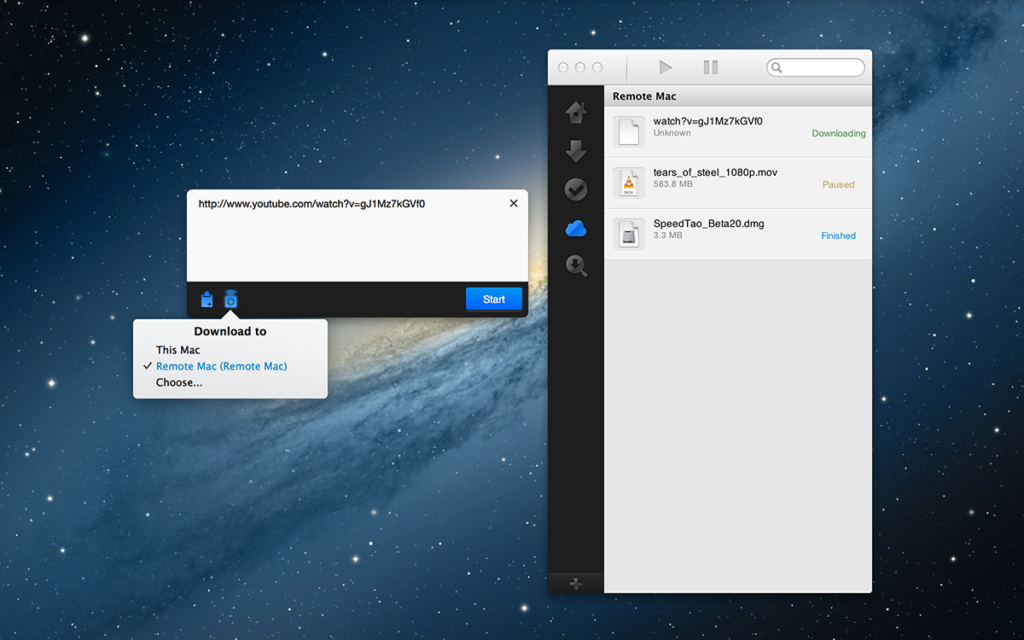
- Free Download Manager – Known for its open-source nature and comprehensive download management features.
- JDownloader – Popular for its ability to handle complex downloading tasks and support for various file hosting services.
- EagleGet – Offers similar features to IDM with a focus on download acceleration and media grabbing.
- DownThemAll! – A Firefox extension renowned for its integration with the Firefox browser and robust download management capabilities.
- FlashGet – Known for its split-file downloading capabilities and support for multiple protocols.
- Ninja Download Manager – Features include simultaneous downloading, queue management, and video downloading capabilities.
- Internet Download Accelerator – Provides enhanced download speeds, scheduling, and integration with various browsers.
- GetRight – Offers advanced features such as error recovery, download scheduling, and support for FTP and BitTorrent protocols.
- uGet – A lightweight download manager with support for multiple protocols and batch downloads.
- Xtreme Download Manager – Known for its ability to increase download speeds up to 500%, along with support for video downloading from popular sites.
Comparison of Alternatives
Each of these alternatives presents unique features and advantages, catering to different user needs and preferences. While some focus on maximizing download speeds, others prioritize integration with specific browsers or operating systems. Cost considerations also vary, with options ranging from free open-source software to premium tools with advanced functionalities.
Conclusion
IDM is a powerful tool for managing and accelerating downloads. Its user-friendly interface and comprehensive features make it an essential application for anyone who frequently downloads files from the internet. By understanding how to use IDM and configuring it to suit individual needs, users can significantly enhance their downloading experience.










